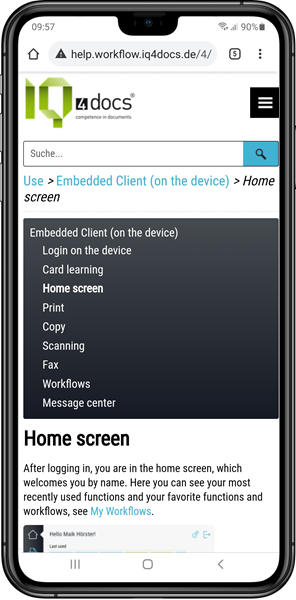Smartphone / Tablet
You can use many functions very practically on a smartphone or tablet, which is why a responsive design is used in the WebClient. The installation of an app is not required. Since modern smartphones and tablets are always equipped with a camera, this opens up completely new possibilities for processing documents and easily starting workflows on the smartphone and tablet.
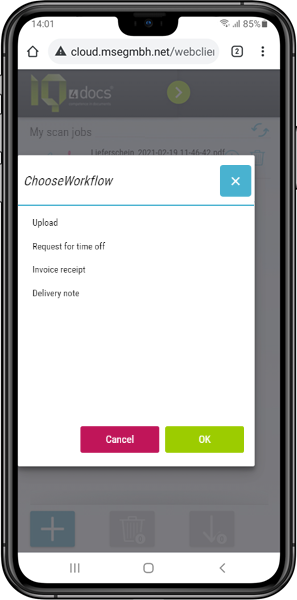
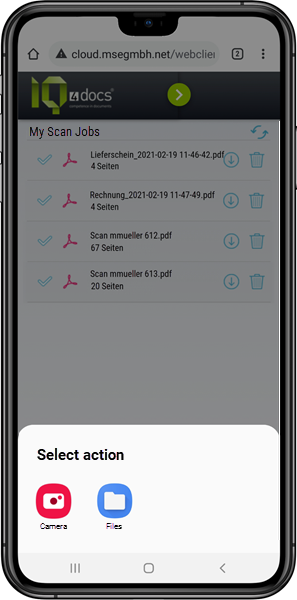 The document can be captured classically with a scanner or copier. A more modern approach is to supply an image file via smartphone. To do so, the document can simply be photographed and uploaded with the WebClient. Different workflows can also be selected and the image file fed into them.
The document can be captured classically with a scanner or copier. A more modern approach is to supply an image file via smartphone. To do so, the document can simply be photographed and uploaded with the WebClient. Different workflows can also be selected and the image file fed into them.
Almost all workflow functions can be used independently of the capture method (e.g. barcode recognition, OCR or even document check).
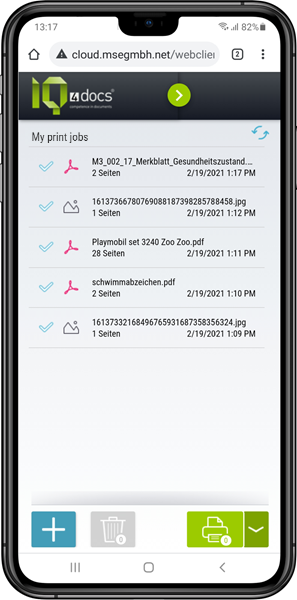 In more and more organizations there is a requirement to also be able to print documents via mobile devices.
In more and more organizations there is a requirement to also be able to print documents via mobile devices.
With IQ4docs, print jobs can be printed driverlessly via e-mail or a web upload (in the WebClient). In the case of a web upload, this can also be a photo that can be taken ad hoc during web upload. For mobile printing, certain file formats can be printed directly from the device (PDF, XPS, JPEG and TIFF). In addition, Office formats (DOC/DOCX, PPT/PPTX and XLS/XLS) can be printed.
Then - like prints printed via a driver - these prints can be routed to the print@me queue or output immediately (direct printing).
Print rules can be defined that govern which standard to use when accepting these print jobs. Depending on the settings of the workflow used for mobile printing, settings of the print job can also be changed directly in the WebClient.
Of course, prints that are already in your print list can also be output ad-hoc from the mobile device to one of your direct printers.
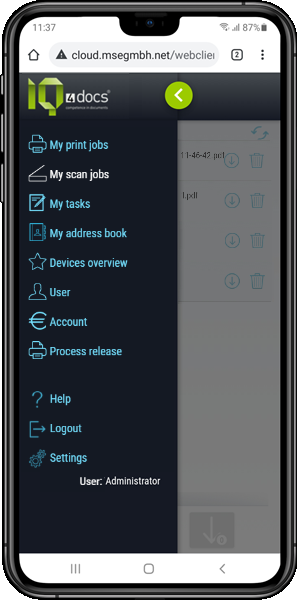 The WebClient was created using a responsive design and is therefore also easy to use on smartphones or tablets.
The WebClient was created using a responsive design and is therefore also easy to use on smartphones or tablets.
The main functions of the WebClient are:
-
View, delete or modify print jobs
-
Create WebPrint print jobs by uploading an image (e.g. by capturing the image with the smartphone camera)
-
Start document workflows by image upload (e.g. by capturing the image with the smartphone camera)

-
Management of personal data such as PIN, password, OneDrive connection data, e-mail addresses
-
Manage your personal address book
-
Print delegation as well as process sharing
-
Checking and further processing of scanning tasks (e.g. keywording in the archiving process)